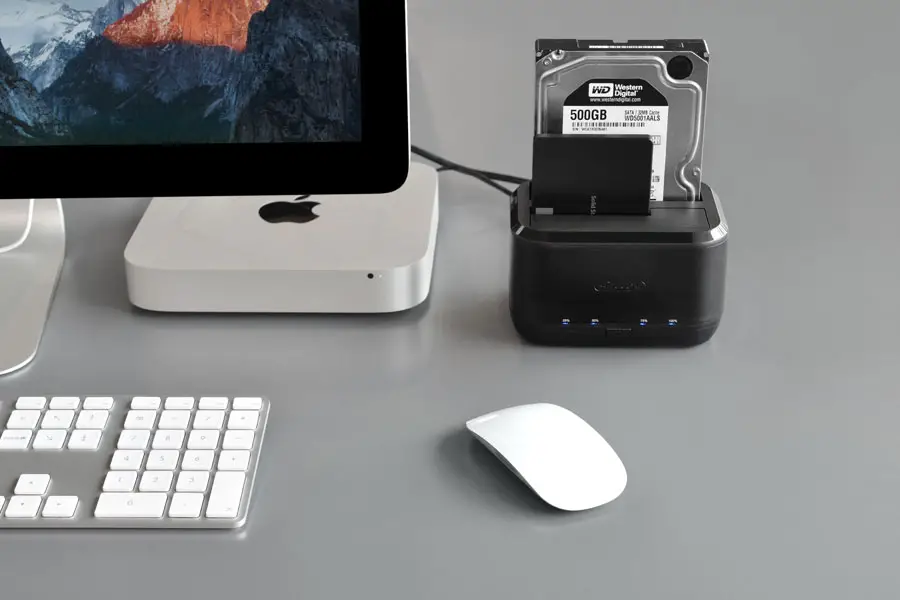Digital Advisor is reader-supported. When you buy through links on our site, we may earn an affiliate commission.
Some years back, thinking about having hard drives with terabytes worth of data was something only IT professionals or businesses would think of. But now we are in the ‘internet age’ or the ‘data age.’ Everyone from a school student to a professional has drives with large capacity because everyone is producing more data than ever. One of the reasons so much data is being saved is because of the availability and affordability of memory devices, which once used to be very expensive. People continue to find newer and more creative ways to access and store their data. A hard drive docking station is one of them. To help you pick the best one for your needs, we’ve devised this list of the best ones.
At a Glance: Our Top Picks for Hard Drive Docking Station
- OUR TOP PICK: Sabrent (EC-DFLT)
- RUNNER-UP: Inateck FD2002
- BEST BUDGET OPTION: Thermaltake BlacX ST0014U-D
Comparison of the Best Hard Drive Docking Stations
| IMAGE | PRODUCT | |
|---|---|---|
Our Top Pick  |
| View Latest Price → |
 |
| View Latest Price → |
Best Budget Option  |
| View Latest Price → |
 |
| View Latest Price → |
 |
| View Latest Price → |
What is a Hard Drive Docking Station?
A hard drive docking station is a device that lets you access and manipulates data from your hard drive. Manipulating data can involve the transfer, copy, delete, and recover functions. Internal hard drives, unlike external ones, can be difficult to access. You will have to open the CPU case and insert it there. The docking station removes the need for that. Some even let you work with multiple drives at once; for example, you can read data from one drive while writing on another.
What is a Hard Drive Docking Station Used For
A hard drive dock is one of those things that does more with less. It has only a couple of uses, which are listed below.
Cloning
Cloning means making an exact copy of all its contents. It is an old technique that people follow for backing up and storing their data. Hard drive docking stations make this process easier. If you want to clone an internal hard drive to another, then instead of opening your case to take out the drive, you can connect the docking station to your computer. Some even come with a single button cloning feature where you need no computer connection.
Recover
This is one of the most useful uses of a hard drive docking station. A failed or corrupted drive can happen more often than we would like. It might be because of a system failure or power outage in the middle of a task. If your drive hasn’t failed completely, then your dock should be able to access the files.
Easy Access
If you have multiple hard drives containing important data and you don’t want to open up your computer case and mess with the wires, then a drive dock is the only way to go. You can just put your drive in one of the available stations and connect to the computer through a USB port. This is also a good option if you want to use two drives simultaneously.
How to Choose a Hard Drive Docking Station
Think about a hard drive dock like any other memory device. There are certain obvious things you have to look for when buying one. The primary things to look for are:
Compatibility
This is the first thing you should check for because if you cannot connect it to your computer and use it, then what is the point? The good news is that many docking stations have universal compatibility i.e., they can work with Windows, Mac, and Linux systems. These are the most commonly used OS. Some docking stations might not work with all. You should also check for the maximum capacity it can handle. For instance, if your drive is 1 TB, then the docking station should be able to handle at least that. The other thing is the drive type i.e., 2.5 inches or 3.5 inches. Most of these stations can read from both drives, but some might not, so you should check the specifications for that as well.
Connectivity
Now, how do you connect your docking station to the computer? Mostly a USB port is used. USB ports can be of three types i.e., 1.1, 2.0, and 3.0. Finding a dock with a USB 1.1 port is highly unlikely, but the newer versions are often backward compatible. Choosing a USB 3.0 port should always be the priority as it is much faster than the older versions, and if you are working on a new system, then having the latest connectivity will come in handy.
Extra Features
Other than having the main feature of accessing your files, a hard drive docking station can also enable cloning. It can also have SD card slots and extra charging ports. Some docking stations have only one drive bay while others have two or even four. While these features are not the most important, if that is what you are looking for, then there are many good options available.
Review of the Best Hard Drive Docking Stations
Now let’s review our top picks for the best hard drive docking stations. All of these are nothing short of the best and make a great investment.
Best Overall:
Sabrent (EC-DFLT)
PROS
CONS
What Recent Buyers Report
For someone with little computer knowledge, this hard drive docking station comes in handy. Its installation and operation are very easy. For backup and storage of things like family photos, this one bay docking station is very convenient. The price is also very reasonable. The transfer speed is very fast and gets things done quickly.
Why it Stands Out to Us
This docking station supports all 2.5 and 3.5 inches hard drives. Its transfer with USB 3.0 connection is 10x that of USB 2.0 and can go as fast as 5 Gbps. You can use it with any common operating system. It is a Hot-Swappable and plug-&-play docking station. You don’t need any software to run it on your computer.
Who Will Use This Most
Sabernet provides universal compatibility with this docking station. You can use it with Windows 2000 XP, Vista, 7, 8, 8.1, and 10. It also recognizes Mac and Linux operating systems and works with both 32 and 64 bit systems. This is not for those that want to clone their drives as it only has one docking bay, but you can clone using a software tool. Its USB 3.0 port is backward compatible with UDB 2.0 and USB 1.1.
Bottom Line
This docking station has everything you need from such devices. You get the latest connectivity options with fast speed and compatibility with all commonly used operating systems. It has a compact and durable design. There are LED lights to let you know of the state of the system and that too at a low price.
Runner-up:
Inateck FD2002
PROS
CONS
What Recent Buyers Report
These cloning stations come in handy when your internal drives fail, and there is no other way to access the files. People who work with sensitive data find this product to be a lifesaver. Even if you don’t have much experience with the technical side of things, you can easily recover your data using this.
Why it Stands Out to Us
You can connect two drives at once on this docking station. It can read both HDD and SSD type drives. And, of course, it also has options for both 3.5 and 2.5 inches drives. This device also supports offline cloning with one single button. There’s no need to connect to a computer or install any software. It also has LED indicators to tell the progress and state of the device. Rather than a traditional USB, it has a USAP feature, which is even faster than USB 3.0. Plus, it claims to be 70% faster.
Who Will Use This Most
This docking station can support up to 10 TB drives per docking bay. You can use both HDD and SSD drives on it. Its USB 3.0 port is backward compatible with USB 2.0 and USB 3.0. The operating systems it can work with include Windows XP, 7, 8, 10, or Mac OS 9.1, 10, 8.4. It can also work with Linux. This is a great choice for those that need an easy cloning device.
Bottom Line
With all the latest features integrated into this docking station along with an offline cloning feature, you cannot go wrong with this one. It has everything you will need to access your data, including connection cables and charging cables. The operation is very straightforward, and it is a very reliable and durable product.
Best for the Money:
Thermaltake BlacX ST0014U-D
PROS
CONS
What Recent Buyers Report
This docking station works great with recovering data and backing it up. You can even transfer data to an SSD drive if you want. Its operation is very simple and straightforward. Combine that with a lower price, and you have a winner. Many Mac users seem to prefer this docking station as well.
Why it Stands Out to Us
Using this docking station, you can read and run two drives at the same time. It has a fast USB 3.0 port with up to 5Gbps transfer rate. Installing and removing the drive is very simple. All you have to do is press the eject button, and it will come right out. It works with both HDD and SSD drives. It has a simple aesthetic design with an LED to let you know of the system state. There is also a hot-swap feature and a design that maximizes heat dissipation to keep drives cool while cloning.
Who Will Use This Most
This drive works only with Windows and Mac operating systems. It is compatible with SATA I, SATA II, and SATA III, along with both HDD and SSD drives. There is also eSATA and USB 2.0 support, but the speed with these gets lower. It supports both 2.5 and 3.5 inches drives and is suitable for cloning.
Bottom Line
For a docking station that works with your budget, there is no better option. You get many different connectivity options like USB and eSATA with this unit. The cables are provided with the device. The transfer speed is reasonably fast, and it keeps the drives from overheating while in operation. For a simpler solution to your storage needs, this device will work fine.
Best External Hard Drive Docking Station:
Unitek Aluminum USB 3.0 to SATA Dual Bay
PROS
CONS
What Recent Buyers Report
The great thing about this docking station is that you can clone any HDD or SSD drive and also from one format to another. This comes in handy when you want to upgrade to an SSD drive. Its speed is very fast, and it has LEDs to show you how far the cloning has gone.
Why it Stands Out to Us
If you are looking for a tool-free installation for any type of device, this is a perfect option. It can work with both 2.5, and 3.5 inches drives along with HDD and SDD support. There is also a simple one-button offline cloning function with LED lights that indicate progress. It has a USAP or USB attached SCSI protocol that is 70% faster than USB 3.0 when reading and 40% faster when writing. It’s very easy to use and setup without the need for software or any drivers. There is also a feature of the automatic turn off after 30 minutes without use to save energy.
Who Will Use This Most
You can use this docking station if you have Windows XP, Vista, 7, 8, 8.1, or 10. It also works with Max OS 10.10 or higher and Linux. This device aims at making cloning easy and simple. You can use both HDD and SSD drives. Both docking bays can hold up to 10 TB of hard drives.
Bottom Line
For extra fast transfer speeds, this docking station with USAP support is perfect. You can go one step further than the latest USB 3.0 and speed things up. These days, speed is everything, and since our data seems to be increasing and not decreasing in size, you need a high-speed connection.
Best Dual Hard Drive Docking Station:
StarTech.com Dual Bay Docking Station (SATDOCK2REU3)
PROS
CONS
What Recent Buyers Report
Recent problems have been, more or less, satisfied with their purchase. The problem with this docking station seems to be its instructions. Some people find it a little difficult to use. But if you know what you are doing, then it works fine. It works with both HDD and SSD drives. The offline cloning function helps if that is your main purpose of using this device.
Why it Stands Out to Us
This device is again a simple plug and play docking station with no need for external drivers. It has not only an offline cloning feature but also an offline erasing feature. Its duplication speed is 11 Gb/m. It has a sector by sector hard drive duplication feature and LEDs to show progress. There is also a SATA to IDE hard drive adapter (SAT2IDEADP).
Who Will Use This Most
This is a perfect standalone docking station, as you don’t need to connect it to a PC for cloning as well as erasing. It supports all SATA types i.e., SATAI, SATAII, SATA III. You can also use your HDD, SSD, and IDE drives. It has been tested with drives up to 4 TB size. The connectivity is USB 3.0 port and cable. For operating systems, you can use it with Windows, Mac, Linux, and Chrome.
Bottom Line
For our last pick of docking stations, this one is no less than the others. It is very simple and easy to use, with no extra software required. You can simply press a button and backup all your data or free an old drive by erasing it. With simple instructions, cables, and adaptors, this comes ready to work out of the box.
Advantages of Investing in a Quality Hard Drive Docking Station
If you are reading this article and have come this far, then you already know the necessity of buying a good hard drive docking station. Let’s break them down below.
Ease of Access
As mentioned above, having a hard drive docking station if you own multiple drives is very convenient. It saves valuable time and effort. Accessing your important files while still working on the drive already connected in your computer is as easy as connecting a USB to the USB port. This makes things very easy for those that don’t have much computer knowledge.

Sabrent (EC-DFLT)
Fast Transfer Speed
All docking stations will give you data transfer capabilities, but better quality ones will give you increased speed and reliability. Your docking station should never have a transfer speed lower than 5 Gbps. The higher the speed, the better it is, considering the amount of data we usually have stored. You can even go higher with USAP support.
Cloning
Not every hard drive will make cloning easy for you. Some will provide access to free cloning software, while some will have a button to do all the work for you. This is called offline cloning and can be very handy when you want a quick backup.
How to Clone a Hard Drive Using Docking Station
Cloning is one of the handiest features of a hard drive docking station. You can learn how to do it and back up your data following these simple steps:
- · Turn off the power supply first.
- · Add the old drive which you want to clone in slot A.
- · Add the newer drive to the second slot.
- · Power on the docking station, and it will show LED lights for both drives.
- · Press and hold the clone button for three seconds.
- · When the light turns on, press it again once.
- · It will have signs for percentages with LED lights to show you how far along the cloning process is.
You can refer to the video below for help.
Conclusion
Hopefully, now you have a better understanding of a hard drive docking station and if you really need one. They are a handy little device that can make many things easy. If you can find a docking station with the latest USB ports and multiple drive bays, then definitely go for it but first check for the brand and its reliability.
People Also Ask
For more information about Hard Drive Docking Stations, read the frequently asked questions below. These can help you find the answers you also might be looking for.
How Do I Use Dual Hard Drive With Docking Station?
Using a dual hard drive docking station is no different than using a single one. They are used for cloning and copying data between the two drives. All you have to do is put the drives in their slots and start the cloning process. Some docking stations might not allow for multiple drives at once, and you will have to disconnect one to use the other.
Share to Pinterest


More Hard Drive-Related Buyer Guides
Below are some more reviews related to hard drives: